While designing in your EZ Design Max project, click on the "Design Settings" icon on the bottom.

In the next window, click on the "View" tab.
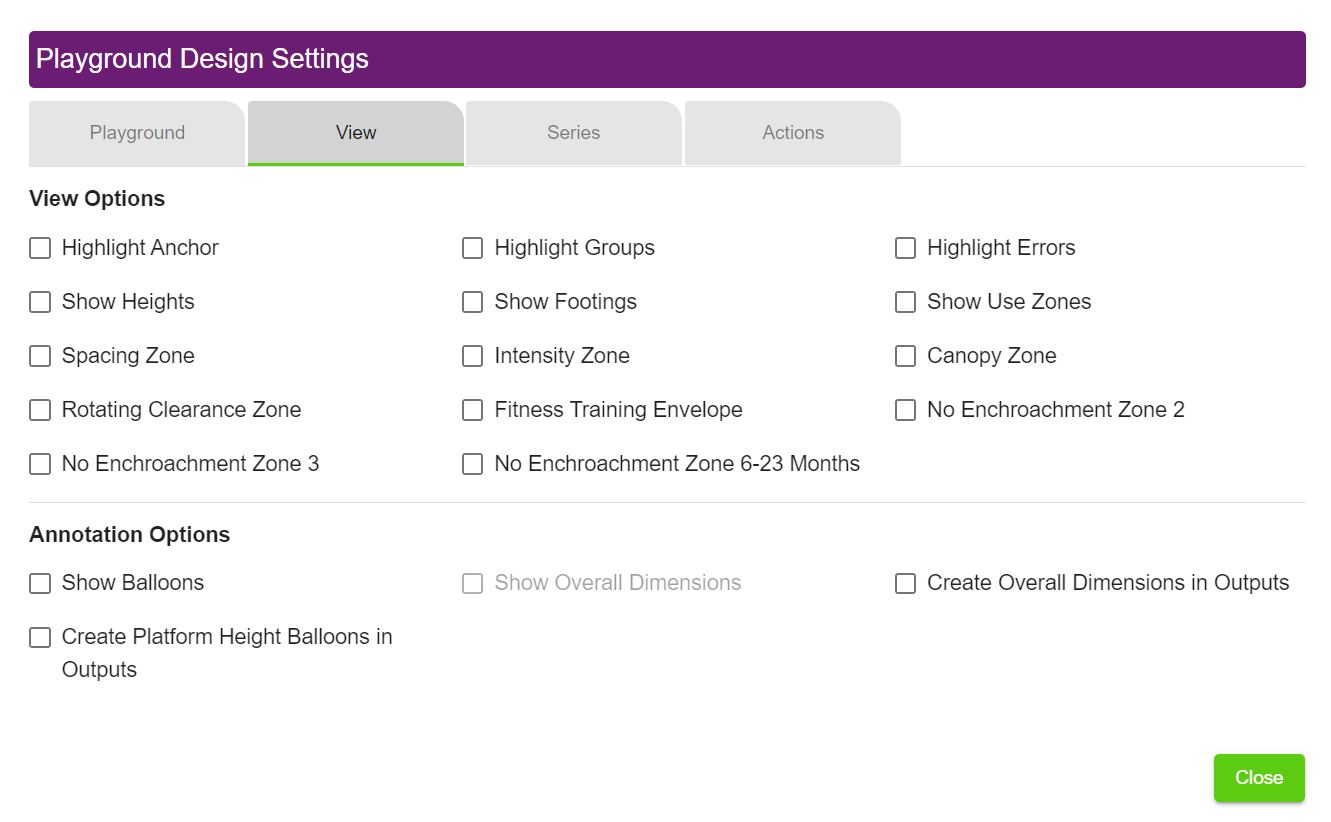
Highlight Anchor
- Shows all "Anchor" components (formerly "Starting Components") that are attached to the origin in Salmon color.

Highlight Groups
- Components belonging to each group are shown as a solid color.

Highlight Errors
- Components associated with an error message are shown as RED.
Show Heights
- Heights for platforms are displayed.

Show Footings
- Footing hole locations are displayed
Show Use Zones
- Fall Zones are shown for all equipment (default is on)

Spacing Zone
- Displays spacing zones for linked play components that contain such a zone. Spacing Zones for adjacent components must overlap.
Intensity Zone
Canopy Zone
Rotating Clearance Zone
- Displays the equipment-free Clearance Zone for Cyclone spinners.
Fitness Training Envelope
- Displays the Training Envelope zone for adult fitness equipment.
No Encroachment Zone 2
- Displays the No Encroachment Zone for motion equipment (Swings, Spinners, Slide Exits).
No Encroachment Zone 3
- Displays the 21" Clearance Zone for Slides
No Encroachment Zone 6-23 Months
- Displays the 6-23 month No Encroachment Zone.
Was this article helpful?
That’s Great!
Thank you for your feedback
Sorry! We couldn't be helpful
Thank you for your feedback
Feedback sent
We appreciate your effort and will try to fix the article